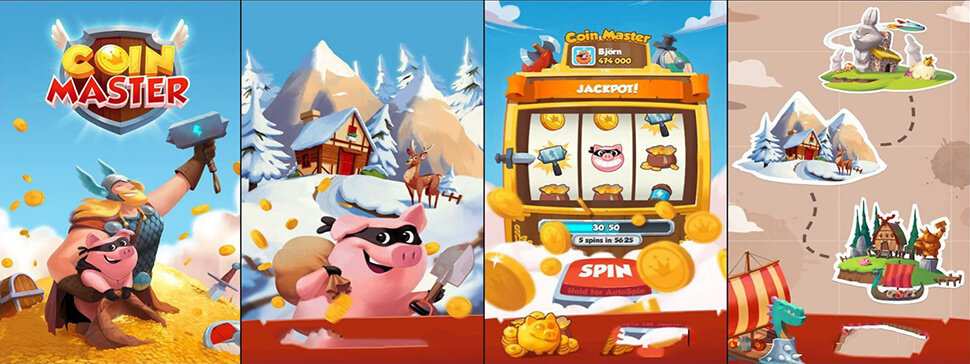Adding more RAM to your computer won’t make it noticeably faster. If you want to squeeze every possible drop of performance out of your system, then increasing the amount of RAM in your PC may seem like an easy way to do so.
It stands to reason that if you can increase how much data your computer has available at any given moment without changing anything else about your configuration or software, then it should be able to run faster, right? Not really: The amount of speed gain you’ll see by adding RAM is small, and it gets smaller as your machine approaches its maximum capacity.
(Computer RAM is like a file cabinet in that more drawers will make the cabinet easier to use but will have no effect on how tall the cabinet itself is.)
For example: If you have a four-drawer filing cabinet filled with three-inch-thick manila folders, then you can’t jam another inch of paper into any one of those files without making them all bulge out or burst at the seams if you want to keep it functional.
The same thing happens in your PC when it comes to RAM. Having 8GB (or 16GB) or even more installed doesn’t magically insulate your system from this basic principle of digital data management.
(If your PC is relatively empty then adding RAM will speed things up, but as soon as you start loading it up with programs and files, additional memory won’t do a whole lot.)
RAM Upgrade Guide:
When you dig down into how memory actually works, it becomes clear why there is such a small difference between adding more RAM and buying a faster computer: The speed at which your PC can access data from its hard drive is limited by how quickly it can move that data over those cables back and forth between the drive and your CPU (the brains of your computer).
What Kind Do I Need?
“All memory is created equal.” That’s not quite true. There are a few different types of RAM, like DIMMs (an acronym for dual inline memory modules), SODIMMs (small outline dual inline memory modules), and Rambus DRAMs (RDRAM). Different types of RAM have different features that may or may not be important to you. The main thing to keep in mind is what kind of slots your motherboard uses because they aren’t necessarily interchangeable.
Most recent systems will use DDR4 SDRAM, and you won’t have to worry about compatibility. But if your computer is several years old or it’s an exotic model with a custom motherboard, then you’ll want to pay more attention to the memory type supported by your PC.
Mixing and Matching Speeds?
If you’re buying new RAM then speed will be the main concern after making sure that it fits in your system. The faster SDRAM sticks cost more, so it can be tempting to go for less expensive slower RAM to save some cash, but this almost always results in frustration because PCs are notoriously intolerant of mismatched speeds.
The best approach for mixing speeds is to get two modules that are exactly the same. The one exception to this rule is if you’re trying to upgrade an older PC with a lot of RAM already in it. In that case, it usually makes sense to add more memory in pairs rather than all at once, so you don’t need to worry about mismatching speeds or capacities because you’ll be replacing what was there before anyway.
The other benefit of buying matched pairs is that you can often buy-equivalent RAM in a more affordable configuration. For example, 8GB sticks are almost always cheaper than 16GB ones, but if you’re upgrading your PC to make use of the larger amount then those savings go right out the window.
Compatibility Issues System Crashes
One caveat about mixing capacities: If you’re buying new RAM and throwing it into an existing computer with less memory installed, then there’s a chance that installing the faster modules will cause incompatibility problems or affect the system stability. If this happens, then try using all available slots on your motherboard and seeing if it makes a difference.
The bottom line is that the easiest way to avoid compatibility issues is to buy memory that’s as similar as possible to what you already have. For example, if your PC has been bottling along for years with 8GB of RAM, and then it suddenly starts crashing on a regular basis while loading up programs or big projects, then you can’t go wrong by upgrading all four slots to 16GB of the same speed and capacity.
Recommend Staying With The Same Model
If your system crashes dramatically when trying different brands/speeds of RAM (or even just one stick in each slot), then there are two ways to diagnose the problem before shelling out for new hardware:
1: Swap out likely suspects slowly and test between them until you find the culprit.
2: Install memory-testing software to monitor stability while working with different configurations.
The first approach is a lot easier if you have room for multiple RAM sticks in your PC, and thus it’s often preferred by those who aren’t very technically minded or upgrading on a budget.
The second approach takes more time to set up and requires you to keep detailed notes about what changes were made, but it’s more likely to find an incompatibility lurking under the surface that could be causing instability problems.
So if you’re having trouble pinpointing which of two modules (or maybe even only one) is causing system crashes then using memory testing software like memtest86+ can help significantly.
Recommend Same RAM Speed Grade
One other thing to keep in mind when buying new RAM is that you should try to stick with the same memory speed grade as what came with your computer, if possible. If anything changes then your PC will likely run a bit slower and be more difficult (or even impossible) to overclock, so there’s rarely any benefit in upgrading beyond the stock speeds of your system.
If your system is only a few years old but you’ve been having memory-related crashes lately, then chances are that upgrading to faster modules of similar capacity should fix the problem.
Finally, if your PC is older and didn’t come with any RAM in the first place (or less than 8GB), then there’s no problem using fast 18GB sticks. Most software will run just fine on systems with up to 32GB of RAM these days, so getting more won’t hurt anything or slow down your system noticeably when running multiple applications at once.
What About Brands? Should I Buy Known-Good Kits?
With the price gap between mainstream and premium RAM shrinking quickly, it’s becoming less necessary to choose a specific brand for your machine. Especially in regards to modern 64GB+ kits that come with warranty protection anyway, there usually isn’t much reason to pay extra money for modules you can’t be sure work well (or at all) once they’re installed in your system.
Once upon a time, RAM manufacturers would include little “notches” on the edges of their modules that were used as part of an elaborate compatibility check. This was eventually rendered moot by DDR3 memory controllers that could automatically detect module capacities and run them at slower speeds if they turned out to be incompatible. That leaves only small differences in latency and power consumption, which can be ignored for casual users.
This may sound odd coming from a site that recommends “known-good” brand RAM kits, but even the best DDR4 manufacturers today struggle to make all of their modules compatible with one another, let alone something as old as DDR3 - so don’t bother paying extra for “premium”, “Tier 1” or whatever label you see on your favorite shopping sites.
Conclusion
Adding more RAM to your computer can make it a lot faster. It’s also not that difficult of an upgrade, with many kits offering instructions and video tutorials online. If you are considering upgrading the amount of installed memory in your machine but are unsure if this will actually improve performance, read on for some insights on how adding more RAM affects speed as well as recommendations from our experts about which types to get based on what type of laptop or desktop PC you have.
What Kind Do I Need? Mixing and Matching Speeds? Compatibility Issues System Crashes Recommend Staying With The Same Model Recommend Same RAM Speed Grade What About Brands Should I Buy Known-Good Kits?









![Definition of GDDR [ 2022 Guide ]](https://d33wubrfki0l68.cloudfront.net/445936e3385d48ea990e4c17e099202750ea7d33/1f09a/img/definition-of-gddr.jpg)