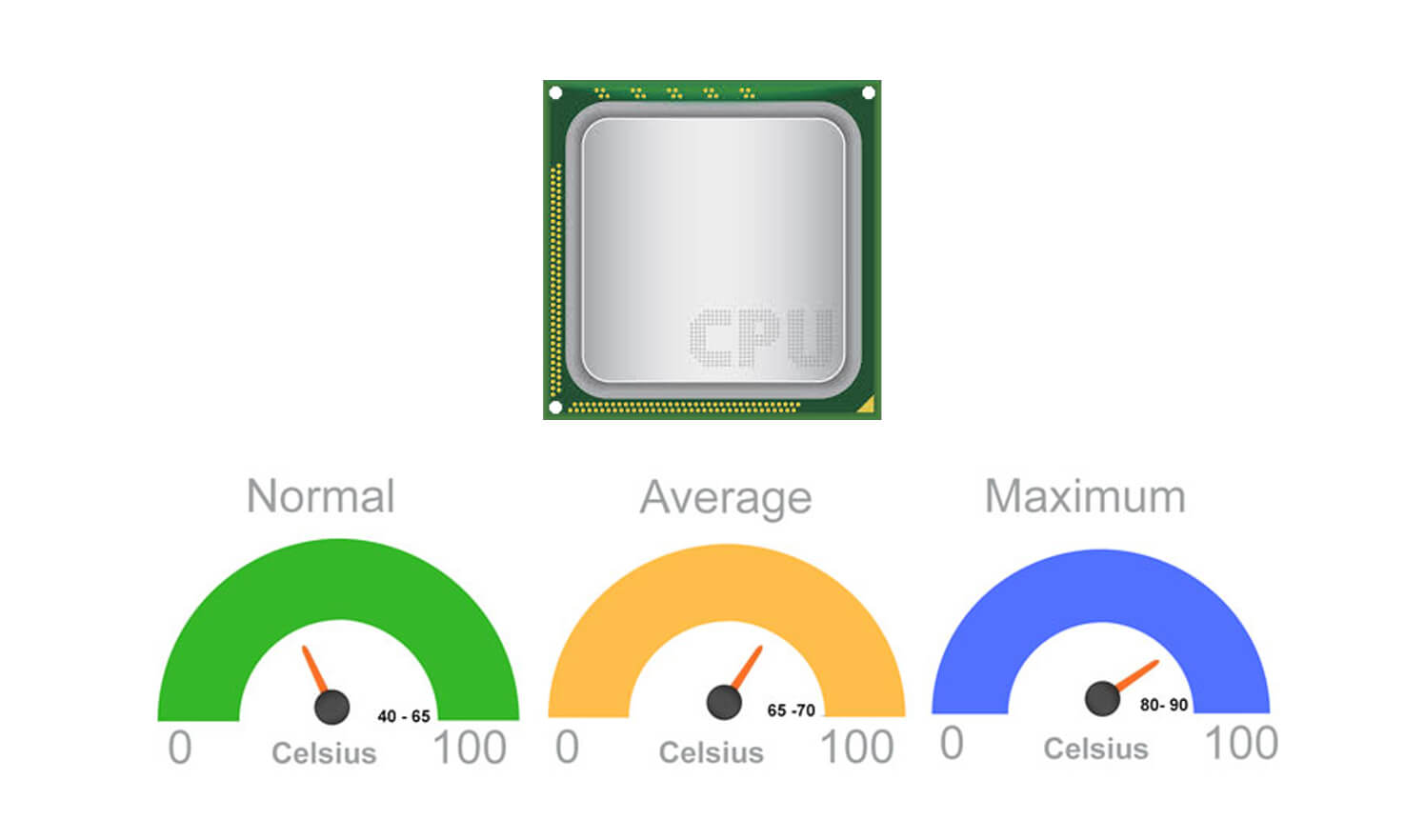It’s better to build a custom PC that offers many advantages than buying a pre-built PC because building a PC in your style is very satisfactory. You may have to research the parts needed to build a PC, but it provides many benefits, and you know better what should be added to your desirable computer. If you buy a pre-built PC, there might be a chance that it won’t has all the components you need. So building it according to your style and preferences is satisfactory and reliable.
There might be a question in your mind about what do you need to build a pc. So don’t rush; we are here to help you in the best possible way. The components needed to build a pc are not complicated as its very executable. Getting the components delivered to your doorstep is way too exciting when you open those boxes with all the quality material inside, and this can not be described in words; when you’re done assembling your PC.
By making your PC built, you came to know many basics related to hardware components and how you can assemble things systematically. It will be much easier for you to troubleshoot if you face some problem instead of knowing what is going inside your system. If you know the protocols of assembling computer parts, it is also beneficial in upgrading your PC in upcoming years.
Buying a Pre-built PC is more expensive as compared to building your computer. If you do not want to spend some extra money, you should buy the PC parts separately and assemble them the way you want. It offers you several benefits and enhances your performance levels. You may also consider the most essential factor called optimization. It helps you to work more comfortably and boosts your performance to the next level.
You can choose the premium parts for your build and install them like a professional according to your own requirements. No matter it is gaming, modeling, rendering, video streaming, and graphic designing. The computer is not used for specific purposes, but you can utilize it for several workloads. So if you have decided to build a computer in your way, you are in the right place. So let’s take a start and have a review on the computer parts list.
COMPUTER PARTS LIST (PC COMPONENTS)
We have rounded up the computer parts list with all the essential hardware to build a custom PC.
1- Case
2- Motherboard
3- CPU (Processor)
4- CPU COOLER
5- GPU (Graphics card)
6- RAM (Memory)
7- Storage Device (SSD, NVME SSD, HDD)
8- Cooling (CPU, Chassis)
9- PSU (Power supply unit)
10- Monitor ( Display device)
11- Operating system (OS)
12- Input devices, Mouse, Keyboard
Let’s have a detailed discussion on all PC components; what do you need to build a pc.
CASE
The PC case comes at the top of the computer parts list. It is a fascinating and attractive container used to hold all the parts needed to build a PC adequately. Most modern PC cases have tempered glass at the side panel to see all the details inside the case. You can keep it close and open according to your requirements. It has mounting areas with holes and screws to attach all the components with the case to make it more pre-defined. You can also call it computer chassis, cabinet, tower, and system unit.

These cases vary in different colors, sizes, and shapes and are usually made of steel, plastic, and aluminum. Some come with fans, and some without fans. All the cases have distinct features. Some cases offer LED lights while others don’t; some have glass-tempered side panels, while others have bland aesthetics. The size and shape mostly depend on the motherboard’s form factor because it is the most significant part of the building.
Few people don’t buy a case and mount all the components on the wall or place them on the table, but putting them together in a computer case is easy to transport. It is beneficial for those who love traveling and want to take their entire setup with them.
MOTHERBOARD
Let’s take a sharp look at the motherboard, which is the most essential part of a PC. It is a printed circuit board that holds all the other components of the computer. Moreover, it helps communication between the system’s main features, such as CPU (central processing unit) and memory. The motherboard contains connectors for data cables, power cables, sockets for CPU, and slots for cards like GPUs.

The motherboard plays a vital role in binding all the components together. According to the name, it is known as the mother of all the components, like transistors, jumpers, capacitors, etc. Before buying all the components, you should check the compatibility of the motherboard with these products. If the features are not compatible with the motherboard, you can not achieve your goal, and if it has compatibility, then everything performs at its best in your setup.
PROCESSOR (CPU)
The CPU is known as the central processing unit. It is plugged into the motherboard’s socket. All the processors have a specific socket named LGA 1200, AM4, TR4, 2066, etc. The motherboard socket and CPU socket should be compatible with each other to accommodate the other components well. Choosing the CPU is the first step in selecting parts for your new PC build. So you must be very careful while picking a CPU as your smart build depends on your smart choice of such components.

Without an appropriate processor, nothing can work properly. The CPU is the unit that calculates everything that you do on the computer, so you should have an efficient CPU that will make your workstation incredible and fascinating. By having all these aspects, you can deliver high-end performance in your gaming sessions and other workloads.
CPU COOLER
Heating is a general issue of the CPUs; even the most advanced ones produce heat in a considerable amount. Causing lots of heat can make it slow and inefficient, so we should buy a CPU cooler to enhance our CPU’s performance. The best CPU cooler keeps the CPU cool and calms it at the maximum level to work it smoothly.

As a PC user, you know that a CPU cooler is a device used to take away heat from the processor. There are two types of CPUs; the first one has CPU coolers included with them, while others don’t. While buying the CPU cooler, it is better to pick the cooler compatible with the CPU; the same is the case with the CPU socket and the motherboard socket.
There are also two types of cooling systems, liquid cooling and air cooling. The liquid coolers tend to perform better at intense overclocking CPUs and are used for longer times. They are a bit noisy and take more room in your computer case. In contrast, the air coolers perform better for standard workloads. They are quiet and take less space in your CPU case. Choices differ from person to person so that you can choose which cooling method best suits you. It depends on your preferences and requirements. If your CPU runs in a cool mode without being heated, nothing can stop you from achieving your goals.
GRAPHICS CARD (GPU)
The GPU stands for the graphics processing unit. It is designed to process visuals onto the monitor. GPU has become one of the most crucial parts of computing technology, both for professional and personal use. It is beneficial in several applications, such as video rendering and graphics. It has unlimited qualities in several tasks; mainly, it enhances the display unit’s graphics quality. They also have a high demand for 4K and 8K gaming.

It is challenging for a smart PC to perform without a high-end GPU. The GPU holds a healthy place in the computer system. Typically, there are two types of GPUs. The first one is a dedicated GPU, and the other one is iGPU means integrated GPU; an integrated GPU is small, less expensive, and energy-efficient as it is built onto the same die as the CPU.
The GPUs are specially designed to increase the rendering of 3D graphics. They are getting more convenient, efficient, and flexible to outcome their capabilities day by day. These graphics cards help turn out fascinating visual effects and create more mesmerizing scenes with unique lighting methods and ray-tracing. As far as light tasks are concerned, like ordinary gaming and word processing, the integrated GPUs are most suitable.
But if you want to perform heavy tasks like graphic designing, video editing, high-end gaming, and 3D GPU rendering, you should go for discrete or dedicated GPU. It is not provided with your CPU but available on its separate circuit board, later connected to the motherboard’s PCIe slot.
MEMORY (RAM)
RAM (Random access memory) is also an essential component of a PC build. It is defined as the short-term memory of the computer. You can not do Netflix streams, programs, and loading files without the support of RAM. Below, we will discuss the importance of RAM and how it is vital in computer technology.

RAM stores data temporarily and can not be used when the power turns off. It works very fast and makes things very smooth and comfortable that is actively running on the computer. It can work efficiently but can not keep comfortable once the system is turned off. All the computing devices have RAM, whether it is a desktop computer, laptop, smartphone, or tablet.
Moreover, it has four colorful RAM modules for your convenience and high-level performance in your workloads. You can choose one, two, four, and even eight modules according to your motherboard’s RAM slots. A motherboard provides space for RAM slots where the RAM gets connected. It varies in different capacities from 4GB to 64GB per module. If you go for more modules, you will increase your RAM capacity.
STORAGE (HDD/ SSD/ NVME SSD)
The RAM can not store data without power, so we need storage that keeps stored data, even when it is turned off.

There are three types of the main mass-storage.
The HDD
The SSD
The NVMe SSD
All these store data but differs in speed-levels. The HDD is the laziest of all and is typically forced to read and save data at about 100MByte/s. While the SSD reads and writes about 500MByte/s and the NVMe SSD actively reads and writes consistent data with up to 7000MByte/s. The HDD and the SSD are connected to the SATA plug placed on the motherboard through a SATA cable. On the other hand, the NVMe SSD is directly connected to the motherboard. Its size is so tiny that you can attach it easily with no additional cables.
COOLING
As we have discussed earlier, the CPU needs cooling because it generates heat, but the CPU is not the only component requiring cooling. Like CPU, the GPU also needs cooling to perform well, but each discrete GPU comes with a cooling solution, so no extra cooling is required. Most cases come with additional fans, which is enough to perform well.
Similarly, the PC case is generally closed, and all the components inside the case are placed together tightly. These components inside the case need fresh air to work efficiently. So we should attach the case fans inside of the case so that the system can not be heated up and serves well in a very refreshing atmosphere. In this way, the cold air is pushed inside the case, and hot air is thrown out. By following these rules, your entire PC build will stay smooth and efficient.
POWER SUPPLY UNIT (PSU)
The PSU is needed to convert high current-voltage (AC) to direct voltage (DC), and it is also used to control the direct current output voltage for the maintenance required for advanced computing components. If you have chosen many quality components for your PC build, nothing will work well if you don’t have PSU to provide the PC with power.

There are a lot of brands that provide PSU; all of them differ in wattages and efficiencies. So choosing the best one is hard. The easy way to select the PSU is to examine how much PSU your new PC build will need to run smoothly without any complications. The selection of PSU also depends on the components you may select in the future for upgrading, storage devices, and fast GPUs.
Considering all these points, it is better to go for a powerful PSU later to handle all the extra components.
MONITOR
The monitor is a displaying device that enables you to see what is going on in your setup. It is one of the basic among the parts needed to build a pc. It comes in several colors, sizes, resolutions, aspect ratios, and much more. Or we can say it is an output device that exhibits information in visual form. An advanced and latest display of well-known brands varies from 24inches to 27inches Full HD/ 4K monitor.

Similarly, if you search for a monitor specifically for gaming, you should remember that you don’t need IPS-type panels that improve contrast and color display. But if you want a monitor for graphic designing and video editing, then investing more money on an excellent monitor is not a bad idea. It is usually attached with a motherboard or a discrete GPU, but it depends on the GPU type you have.
OPERATING SYSTEM
An operating system (OS) is software that is used to handle differently. Among all the operating systems, Windows 10 is the most leading one. We have to install Windows 10 on your computer. The easiest way to install it is to buy a Win10 DVD and use your PC’s DVD player for it.
In this modern era, optical drives are rarely used. The OS is typically installed directly from the internet, or you can also use the method of the USB stick(Thumb-D rive).
INPUT DEVICES
The basic input devices like the mouse and the keyboard are the essential parts needed to build a pc. Several other devices are used as input devices like Graphics, Tablets, and pens.
Keyboard: a keyboard is an input device that is attached to the computer. It is also known as the electric typewriter, having buttons used to form letters, words, symbols, numbers and perform some extra functions. All the keyboards have similarities and differences with each other. Nowadays, different types of keyboards differ from each other in functions and designs. Some brands introduce the keyboards with lighting effects. Some are mechanical, and some use membrane keys.
Mouse: a mouse is a small input device that is used manually. By using the mouse, you can control the cursor’s movement on the computer screen. It would help if you placed it on the hard surface or a specific mouse pad. It can only work when placed on the proper texture. It helps us to select and move files, folders, text, pictures, and icons on the displaying screen. It is named a mouse because of its small size and elliptical shape, similar to a mouse. The mouse is one of the most prominent components in the computer industry as it helps to minimize the use of a keyboard at some points.
TOOLS NEEDED TO ASSEMBLE A PC
So we have sort out the query, what do you need to build a pc? We hope you have acknowledged parts and understood the importance of each element and its performance. All of these should belong to quality brands to ensure reliability. As we all know, the more expensive the product, the better will be the features.
For assembling all these components, you will need.
A screwdriver: it’s better to go for a magnetic one so that you can easily grip on screws and find the dropped ones.
Anti-Static Wrist Strap: it is used to avoid damaging the PC components with static electricity.
Thermal paste: you may also need thermal paste, usually a silver-grey substance, to install the CPU cooling solution.
GAMING PC PARTS LIST
The gaming PCs demand the same components that are used in an ordinary PC build. So all the points and lists mentioned above are also implemented for gaming PCs as well. We recommend you set your budget first for the PC parts individually. If you have decided to go for a gaming PC rather than the ordinary one, you need to invest a ton of cash on a Graphics card(GPU). It is because most games demand high graphics when it comes to quality performance.
Along with a robust GPU, most gamers also want to spend more on their PC build’s looks and aesthetics. LED strips and RGB fans with fascinating lighting effects. These features enhance your build and provide you a mesmerizing atmosphere.
Conclusion
So we have touched up all the necessary components required to create a perfect and complete PC. If you have done it through our article, we congratulate you on your new PC build. The best part about building your PC is that you would remain busy in the future as well.
As by time, you will upgrade your hardware according to your preferences and needs. You can customize your rig in whatever way you want and can keep it up-to-date according to your budget and priorities. Moreover, when you check the suggested specs for the latest and advanced game, you may consider these tips. The PC you create as your base for all the upcoming gaming experiences and fine-tuning components is the most exciting part.
Long story short! After exploring that, what do you need to build a pc? It is better to save your time and resources before picking the required components to install the custom PC; you should check out their specifications and compatibilities carefully so that you can professionally build a custom PC.
Frequently Asked Questions
What parts do I need to build a PC?
Including a case, here is a list of some other components required to build a PC.
-
Motherboard
-
A central processing unit (CPU)
-
Graphics processing unit (GPU)
-
Memory (RAM)
-
Storage
-
Power supply unit (PSU)
-
System cooling
-
Input devices
-
Operating system (OS)
-
Monitor
-
CPU cooler
If you have all these components, nothing can stop you from making a perfect PC build.
How do I know my pc parts will work together?
To pick the parts needed to build a pc and the whole system work well together, you may like to consider some useful aspects mentioned below!
-
Your motherboard should be compatible with your chosen processor.
-
You should check what type of RAM your motherboard supports.
-
The same case with the board; check what RAM your processor supports.
-
The motherboard supports integrated GPU or not.
-
You should examine case size and dimension for required clearance before installing the other components.
-
You should have sufficient PSU.