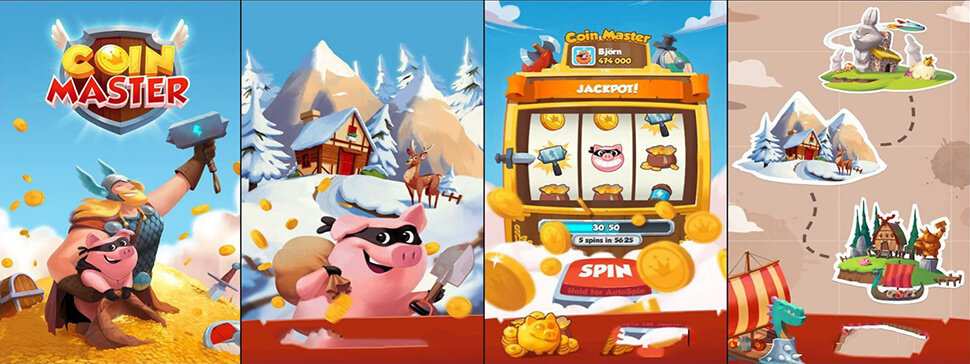The motherboard is the most important component of your computer. It connects all of the other pieces, like the central processing unit (CPU), graphics card, memory chips, and hard drive to each other. It also directs traffic inside your computer and takes care of a wide range of low-level tasks that allow everything else to work together. In this article, we will discuss how to pick a motherboard for your PC by taking into consideration three key factors: size, compatibility with CPU type, and proper case/cooling support.
How Do I Decide What Motherboard to Buy?
In order to ensure you are picking out an appropriate motherboard for your needs, there are some questions you should ask yourself first: What do I want my PC for? Do I need more than one video output? How many graphics cards do I plan to use? Do I need a lot of USB ports? What features are most important to me, and am willing to spend extra money on them?
In order to choose the right motherboard for your needs, you first need to figure out what you want it for. For instance, if all that is needed is word processing or web browsing then there’s no real reason to buy anything too fancy; something simple will work just fine. On the other hand, gamers may want an elaborate setup capable of running high-end games smoothly with a graphical flourish at 1080p resolution while handling more than one monitor at once without stuttering or lagging in big battles. Gamers might also be interested in using VR goggles such as the HTC Vive or Oculus Rift.
The second thing to consider is how many features are needed, and which ones will be most useful and worth spending money on. If a user just needs one monitor for their computer then there’s no need to pay extra for more USB ports; they could buy an inexpensive motherboard with two USB ports if necessary. There may not be any reason at all to purchase expensive high-end graphics card if the machine will only ever be used for word processing or web browsing tasks like emailing, but gamers might want that option available since it rarely hurts when future-proofing a PC build (even though you can always add something later).
And finally, some people don’t have enough room inside their case for the motherboard they want to buy. All ATX motherboards will fit inside any computer case, but some smaller form factor (or microATX) motherboards may not be compatible with every PC case due to size constraints.
How to Choose a Motherboard for Your CPU?
Once you have decided what motherboard to buy, it’s important to consider the type of CPU that will be included in your computer. Intel and AMD are two different companies that make processors for PCs; they each offer models with varying features and prices.
It is important to know these details before purchasing a motherboard so that compatibility can be ensured between the processor model and the motherboard chipset. The simplest way to find out what kind of socket your CPU has is by looking at its specifications on the box or sticker attached to it when purchased new from a retailer like Amazon.
A CPU socket is a “square” or rectangular-shaped connector on the motherboard that lines up with matching pins in the processor (the square metal connectors seen near where your heat sink and fan are). Some CPUs may require a different type of socket as well; Intel’s Xeon processors for instance use E38xx while AMD offers FX series models with Socket FZMOPs+.
Once you have an idea of which socket matches the one for your CPU, it should be easy enough to find the corresponding motherboard chipset for it. This is the chip on a motherboard that handles tasks like input-output, storage, and data processing. The best way to do this without buying an entirely new computer system if you’re not sure whether your CPU will work with other components in it like RAM is to look up what type of socket pins are compatible with your processor model using Google or another search engine.
How Do I Know if a Motherboard Will Fit?
You can’t install a motherboard that is too big in a case that isn’t large enough.
If the motherboard’s dimensions are significantly larger than the computer case, it won’t fit inside of it. To find out whether or not your PC will be able to accommodate your desired board, measure both items and make sure they’re compatible with one another.
If you have an ATX form factor board but want to build it into a micro-ATX case, for instance, then this won’t work because there just isn’t enough room for the larger size of the former when housed in the latter type of enclosure.
The most important specification when it comes to the size of a motherboard is the form factor. The motherboard must be compatible with your case and cooling solution, as well as fitting any other components that might need clearance inside of the chassis.
If you have an ATX-size computer tower from 2009 or earlier, then chances are there will be no problem (assuming nothing else has changed). However, if your PC cases use one of these newer standards microATX or miniITX, for example then measure up before buying anything! It’s also worth considering whether you want dual video card support too. This would mean opting for an ATX board instead of one of the smaller sizes; but if you do need a smaller size, this is usually not an issue.
Motherboard form factors are generally designated by the letters ATX or ITX." “ATX motherboards (named for their resemblance to automotive engine blocks) have been popular since 1984 and offer more expansion slots than micro-ATX boards. ITX motherboards are designed for ultra-compact PCs that don’t require as many connections and components. They also provide less room for airflow in the case which can decrease the cooling performance of your system due to increased heat buildup from other parts inside the chassis.
Motherboard Size:
There are three motherboard form factors out there, and choosing one will depend upon your requirements. The most common size is ATX (Advanced Technology Extended), which measures 12” x 11." Micro-ATX boards measure about the same but offer more features for a smaller footprint. Mini-ITX is a very small motherboard with limited space to accommodate both storage and peripherals. They’re generally used in cases that only have room for micro or mini towers because they need less surface area than their larger counterparts. You’ll also find some specialized ultra-compact models like Flex ATX from SilverStone, which can be mounted on other devices such as external hard drives when not being used inside of standard tower shapes.
CPU Compatibility:
The motherboard you choose should also be compatible with your CPU. Most CPUs are designed to work on a particular socket type, which is the slot into which they fit and plug onto the motherboard. The two main types of sockets out there today are Intel’s 115x series (LGA1151) and AMD’s AMx series (AM34/FM14), but some boards will have more than one socket option so that they can accommodate different processors from both manufacturers at once.
You’ll need to do your research before making a purchase if this applies in your situation as it could save you money by not having to buy separate motherboards for each new generation of processors when upgrading down the line- although buying an ultra-advanced board now might give you head start on the competition when they release their own next-gen models.
You should also make sure that your chosen motherboard has the correct chipset for your CPU so as to avoid compatibility issues later down the line. If you have an Intel processor, then a Z270 board is generally best because it supports both Kaby Lake and Skylake processors out of the box (although some boards will support one or two generations back).
There are other chipsets available like H110 for cheaper budget builds though- which can be found in micro-ATX form factors without any integrated video output-, but these often require newer CPUs than what they’re designed to work with to function properly. This means if you buy an LGA1151 based motherboard cheap now only to upgrade to a Kaby Lake CPU in the future, you’ll need at least an H370 motherboard.
If your PC needs more than one processor (which is only really needed for gaming), then make sure that there are enough slots on the board and corresponding power connectors supplied by your PSU so as not to cause any problems down the line. You also want to look out for items like SLI or Crossfire support if you’re going with two graphics cards- these motherboards will have specific SLI/Crossfire logos somewhere near their chipsets-, DDR memory capacity limits, and other key features which may be relevant depending upon what type of system you plan on building.
Case Support:
Lastly but most importantly when it comes to picking a motherboard, you need to be sure that it will fit into your case. You should measure the dimensions of your motherboard and compare them with those of the enclosure, which you can find in its specifications.
Be aware that some cases are bigger than others so this might not always work- for instance, if you have an ATX board and want to build it into a micro-ATX case (which is smaller), then this won’t work because there just isn’t enough room for the larger size of the former when housed in the latter type of enclosure.
What Else Does My Motherboard Need?
The motherboard needs a few other items to work. It connects to your power supply with the ATX connector and plugs into your case or computer frame either through PCI, PCIe, or M/B headers on the board itself. The CPU is inserted onto specialized pins at one end of the board in an LGA socket (Intel) or PGA socket (AMD).
Other components are plugged directly into ports on the motherboard that line up with their pin spacing these include hard drives and optical drives which plugin via SATA connectors for data transfer speeds, USB devices like keyboards and mice which plugin via USB cables for faster data transmission rates than PS/two-port connections can provide. Finally, there are expansion slots where you insert cards such as video card adapters, sound cards, TV tuners, and other similar devices.
There are two main types of motherboard: ATX boards which measure 12" x 11", have four expansion slots and one CPU socket (Intel LGA 115x) or AMD’s Socket AMx; Micro ATX boards which measure 244mm x 244mm with only three expansion slots as well as Mini ITX boards measuring just 170mm by 17cm to put in even the smallest computer cases.
If you’re not sure what size board your case supports, check for written specifications on the inside of the case and look it up online if you can’t find it there. When choosing a motherboard, consider compatibility with your CPU type - whether Intel or AMD - within each respective line since they use different sockets to attach the CPU.
Intel LGA 115x boards are designed for Intel CPUs, but AMD’s Socket AMx is not specific to that company and can be used with any brand of the processor as long as it fits properly in an LGA socket. If you’re on a budget or don’t want a bleeding-edge type board, then look for older versions that will have lower prices and still pack all the features you need like USB ports (both types), Ethernet connection options, video card slots, memory support - even HDMI connections if your monitor supports them. The best place to see what each motherboard has inside its body is online at their respective manufacturer websites so get out there and start checking!
Frequently Asked Questions
What is the size?
Size refers to the form factor of your motherboard. There are four major sizes that you'll see when shopping for a new motherboard, ATX (the standard desktop case), Mini-ITX, MicroATX, and FlexATX. These specs will be listed in descending order based on their physical dimensions from largest to smallest. The "motherboard type" column describes which style of expansion slots come with the board as well as what kind of power supply units it can plug into - if applicable. For example, an ATX motherboard has both PCI Express and PCI Slots; whereas a MicroATX only has PCI slots but no PCIe slot configurations available.
How do I know what CPU type my motherboard should be compatible with?
This is a very important question. A motherboard that isn't compatible with the correct CPU can lead to system instability, and ultimately damage your PC in ways such as not powering on or crashing during use. To find out which CPU you have (or want) you'll need to take off the heatsink from the top of your processor and read what's printed underneath it - usually something like "Intel Core i-something." The model number will tell you which generation of Intel chip you are using, so search for motherboards that are meant for those processors on manufacturers' websites. Make sure when shopping around that the socket size matches up; if they don't match then there will either be a note on the motherboard or that information will be listed when you select it. The most common Intel CPU sockets are LGA 115x, LGA 1150, and LGA 2011 which correspond to specific generations of motherboards with these chipsets.
How do I pick a case/cooling support?
Your computer cases come in all shapes and sizes, so there isn't one size fits all for this answer! It's important to take into account your budget as well as how much space is available where the PC will live before making any decisions here. Typically if you want some upgradeability in terms of adding more hard drives or more video cards down the line then an ATX board would work best, but if not then a MicroATX or Mini-ITX may be more appropriate. There are also some cases that come with the motherboard, so this could save you money in the long run if it doesn't need to be purchased separately.
What should I do?
The first step is to check your case specifications and determine what size of board fits best before anything else. This will dictate which other specs can work for you, such as how many slots and where they're located - PCI Express vs PCI only. Once we've determined that then you'll want to research CPUs compatible with those boards (see above!). If you have a preference on CPU brand/type/generation already then start there; otherwise take a look at reviews and see which CPU has the best performance for your budget.
What can I do to make sure my computer doesn't overheat?
There are a few things you'll want to check when picking out a motherboard that will determine how much cooling it needs - namely, what kind of case it's going in and if there is room inside the chassis to add extra fans. If not then you should pay attention to heat dissipation requirements listed on manufacturer sites (such as ATX or MicroATX). It's also important to take into account where all parts will be located before purchasing any hardware since this could affect clearance between GPU fan and hard drive slots as well! A good way to find out more about these specifications would be to use a site like CPUID's motherboard finder which will give you all the information you need and more.
How can I make sure my computer is as fast as possible?
This depends on your budget, so first take into account how much money you want to spend in total for this purchase - then buy accordingly! If cash flow isn't an issue, then it may be best to go with Intel Core i-something + AMD Ryzen something-else combo (keeping in mind that if one of them doesn't fit well or perform well enough inside the other case). Otherwise, there is going to be a better deal when they're sold separately since manufacturers tend not to package these together anymore due to high demand/low supply.
How do I find out what motherboard is best for me?
There are a few things to look at here, such as the type of CPU you want - Intel vs AMD (and which generation/socket size), how your computer will be used for gaming or video editing, and then if there are any specific features that interest you in regards to extra USB ports/additional audio jacks or other specs like RAID support. It can also depend on what case you have selected since some motherboards only work with certain sizes; we recommend doing this first before anything else! Once all these details have been narrowed down it's time to start looking at reviews and make an informed decision based on those findings.
Conclusion
When picking a motherboard, you should take into consideration what your needs are for the computer that it will be going in. For instance, if you only need one processor (i.e., no gaming), then an H110 chipset board is all you’ll need to do the job because they’re cheaper and don’t require higher-end CPUs like LGA1151 boards might.
If on the other hand, this PC’s purpose is to game as well as other tasks then something with more robust features such as SLI or Crossfire support may be needed depending upon how many graphics cards there will be installed at any given time; this would also affect which type of CPU socket is required too so make sure that these two components work together first.











![Definition of GDDR [ 2022 Guide ]](https://d33wubrfki0l68.cloudfront.net/445936e3385d48ea990e4c17e099202750ea7d33/1f09a/img/definition-of-gddr.jpg)